Note
Go to the end to download the full example code or to run this example in your browser via JupyterLite or Binder.
Collision#
Perform a collision detection between two meshes.
This example uses the collision filter to detect the faces from one sphere
colliding with another sphere.
Note
Due to the nature of the vtk.vtkCollisionDetectionFilter,
repeated uses of this method will be slower that using the
vtk.vtkCollisionDetectionFilter directly. The first
update of the filter creates two instances of vtkOBBTree,
which can be subsequently updated by modifying the transform or
matrix of the input meshes.
This method assumes no transform and is easier to use for
single collision tests, but it is recommended to use a
combination of pyvista and vtk for rapidly computing
repeated collisions. See the Collision Detection Example
import numpy as np
import pyvista as pv
pv.set_plot_theme("document")
Create the main mesh and the secondary “moving” mesh.
Collision faces will be plotted on this sphere, and to do so we
initialize an initial "collisions" mask.
Setup the plotter open a movie, and write a frame after moving the sphere.
pl = pv.Plotter()
pl.enable_hidden_line_removal()
pl.add_mesh(sphere0, show_scalar_bar=False, cmap="bwr")
pl.camera_position = "xz"
pl.add_mesh(sphere1, style="wireframe", color="green", line_width=5)
# for this example
pl.open_gif("collision_movie.gif")
# alternatively, to disable movie generation:
# pl.show(auto_close=False, interactive=False)
delta_x = 0.05
for i in range(int(2 / delta_x)):
sphere1.translate([delta_x, 0, 0])
col, n_contacts = sphere0.collision(sphere1)
collision_mask = np.zeros(sphere0.n_cells, dtype=bool)
if n_contacts:
collision_mask[col["ContactCells"]] = True
sphere0["collisions"] = collision_mask
pl.write_frame()
# alternatively, disable movie plotting and simply render the image
# pl.render()
pl.close()
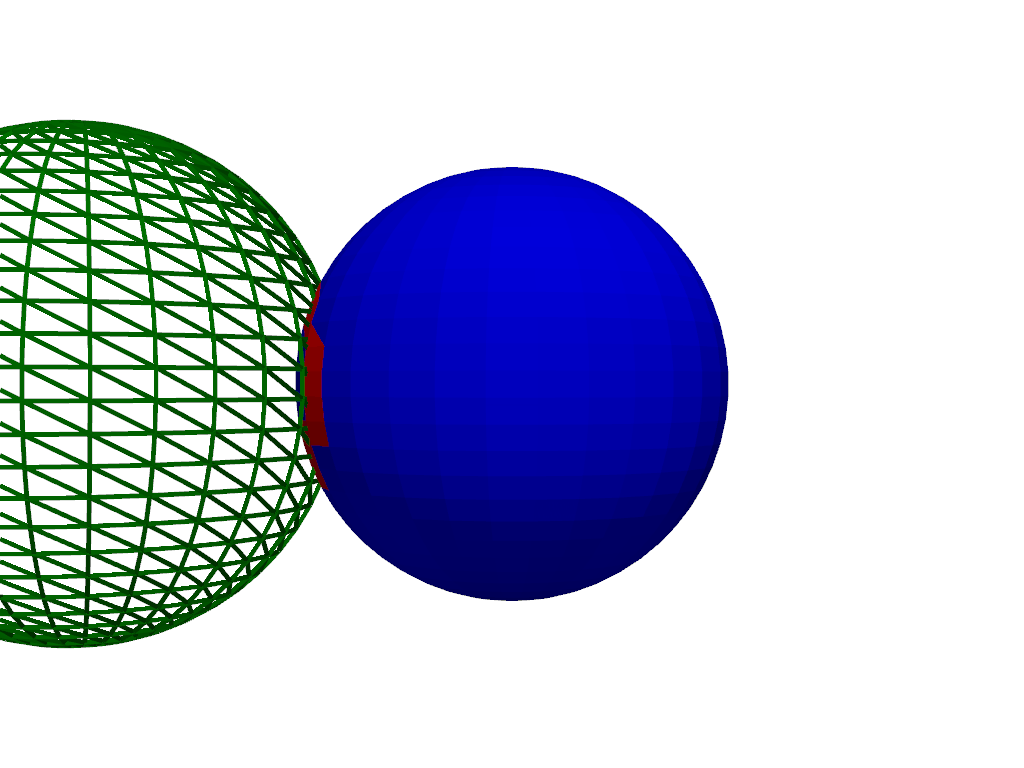
Total running time of the script: (0 minutes 10.379 seconds)
Estimated memory usage: 493 MB