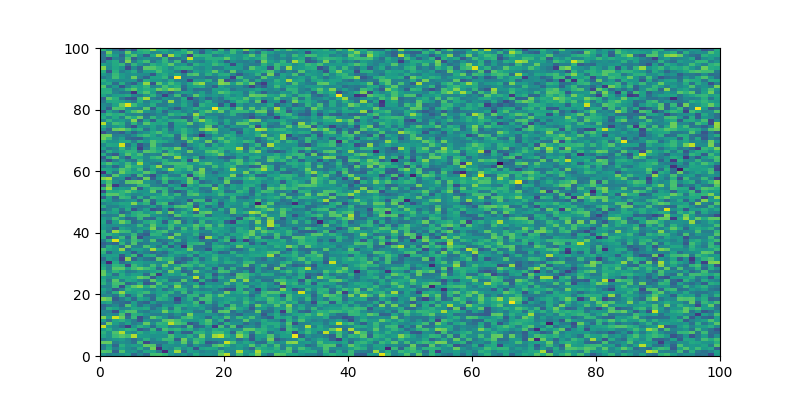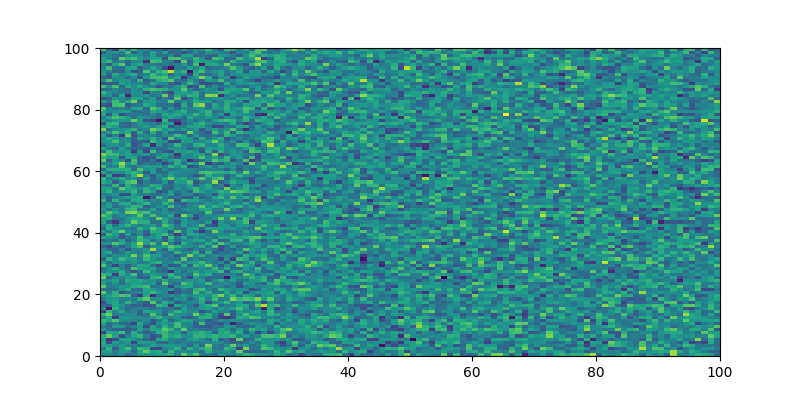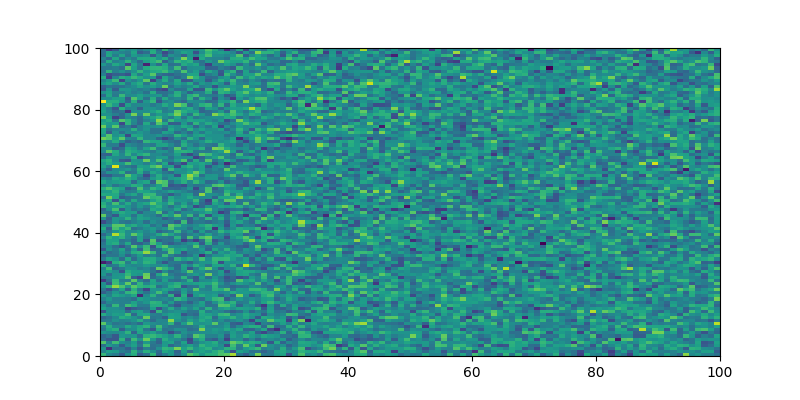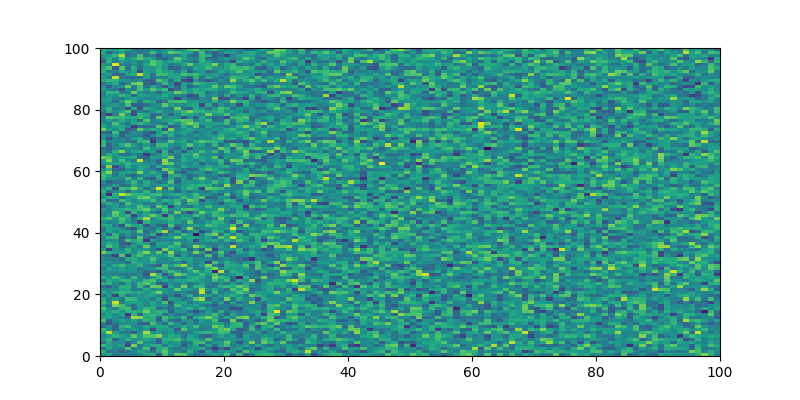Note
Go to the end to download the full example code or to run this example in your browser via JupyterLite or Binder.
Force plots to be displayed on separate lines#
This example demonstrates how the visualisation of multiple plots produced from a single code block can be controlled. The default behaviour is to stack plots side-by-side, however this can be overridden to display each plot created by the code block on a separate line, preserving their size.
There are two config options to control this behaviour:
a file-wide
sphinx_gallery_multi_imagevariablea code block-specific
sphinx_gallery_multi_image_blockvariable
Setting these variables to "single" will force plots to be displayed on separate
lines. Default behaviour is to treat these variables as being set to "multi".
Below we demonstrate how the file-wide sphinx_gallery_multi_image variable can be
used to display plots on separate lines.
# Code source: Thomas S. Binns
# License: BSD 3 clause
# sphinx_gallery_multi_image = "single"
import matplotlib.pyplot as plt
import numpy as np
# Plots will be shown on separate lines
fig, ax = plt.subplots(1, 1, figsize=(8, 4))
ax.pcolormesh(np.random.randn(100, 100))
fig, ax = plt.subplots(1, 1, figsize=(8, 4))
ax.pcolormesh(np.random.randn(100, 100))
<matplotlib.collections.QuadMesh object at 0x7e4052bf5310>
Now, we show how the sphinx_gallery_multi_image_block variable can be used to
control the behaviour for a specific code block, here reverting to the default
behaviour of stacking plots side-by-side.
# sphinx_gallery_multi_image_block = "multi"
# ↑↑↑ Return to default behaviour for just this cell
fig, ax = plt.subplots(1, 1, figsize=(8, 4))
ax.pcolormesh(np.random.randn(100, 100))
fig, ax = plt.subplots(1, 1, figsize=(8, 4))
ax.pcolormesh(np.random.randn(100, 100))
<matplotlib.collections.QuadMesh object at 0x7e40528f56d0>
Total running time of the script: (0 minutes 2.731 seconds)
Estimated memory usage: 220 MB